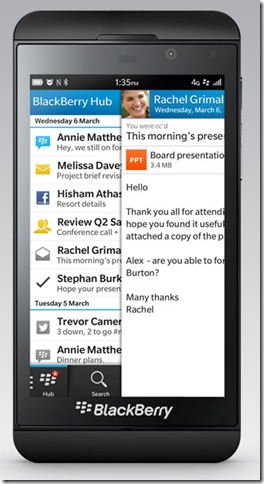As days go on with the Blackberry Z10, the set is beginning to grow on me. Also this series of articles is beginning to sound more and more like a voice over in some film’s sound track. Anyway, sticking to the topic, and as I mentioned in the last article, the Blackberry Hub is what having a Blackberry is all about. The hub is where all the action takes place. Blackberries are all about handling email, so I was a bit surprised when I could not really find an email app. However, soon I discovered that all of this happens in the hub.
The hub is a hub. It is self explanatory, and it basically is where all your incoming notifications live. So instead of having a notifications bar like we do in Android, we have a constant notification area called the hub. I am going from an Android to Blackberry, so I have to compare it with it.
This hub will update itself constantly as you do your work. I was very surprised and amused to note that I may be writing an email on my computer and the draft will appear as a draft on the hub. Similarly, a sent email or a received email will do the same. Sometimes, granted, the hub is not as quick, but all that depends on how good your internet connection is.
The hub not only tells you about your emails, but it also tells you in a time based order what your other notifications are. These can include Twitter, Facebook, missed calls, texts, voicemails or MMSes, as well as things like app update notifications, and basically any kind of notification that the phone would normally tell you. The good thing is that unlike Android, where you can easily clear the notification by mistake (and hence lose it), BB hub will keep it in memory, unless you delete it yourself.
The hub is always accessible by sliding your finger up and to the right. Also, just sliding your finger up shows you what notifications await you. This is a fairly clever feature and useful feature once you get used to it. Of course, a notification LED will normally tell you that something is waiting for you there. The famous BB asterisk (as shown on the HUB icon above) will also tell that something is waiting for you.
The hub can be divided into different apps or notifications, or in other words it can be divided to show your different email addresses, your Twitter notifications, your voicemails, etc. This allows you to go through certain things in more details than others. This can of course be customized, and different things can be added or taken out of the hub.
Also, no matter what area of hub you are in, sliding your notifications down will always reveal your next appointment on top. This keeps your calendar in view and hence enhances your productivity.
One issue I have noticed with the hub, and so far I have not found a way around this, is that the hub email section does not allow you to navigate through folders. So if you are used to filing your emails in folders, like I am, then you’ll probably find this quite a big discrepancy in the whole hub system. This almost seems to be too much of an oversight by Blackberry, and I am hoping that I just haven’t discovered how to do this. If I am wrong, and if indeed Blackberry doesn’t allow you to navigate through email folders, than I think BB have just shot themselves in the foot. Even the most basic apps on other OSes allow you to do that.
In the upcoming days, I will be exploring the daily life things one notices and wants from a phone. Like the camera app, the games, the quality of the screen. I will try and see how good the navigation app is. If there is any particular item or area you want me to explore, do leave a comment below or feel free to email me. (contact@oxgadgets.com).